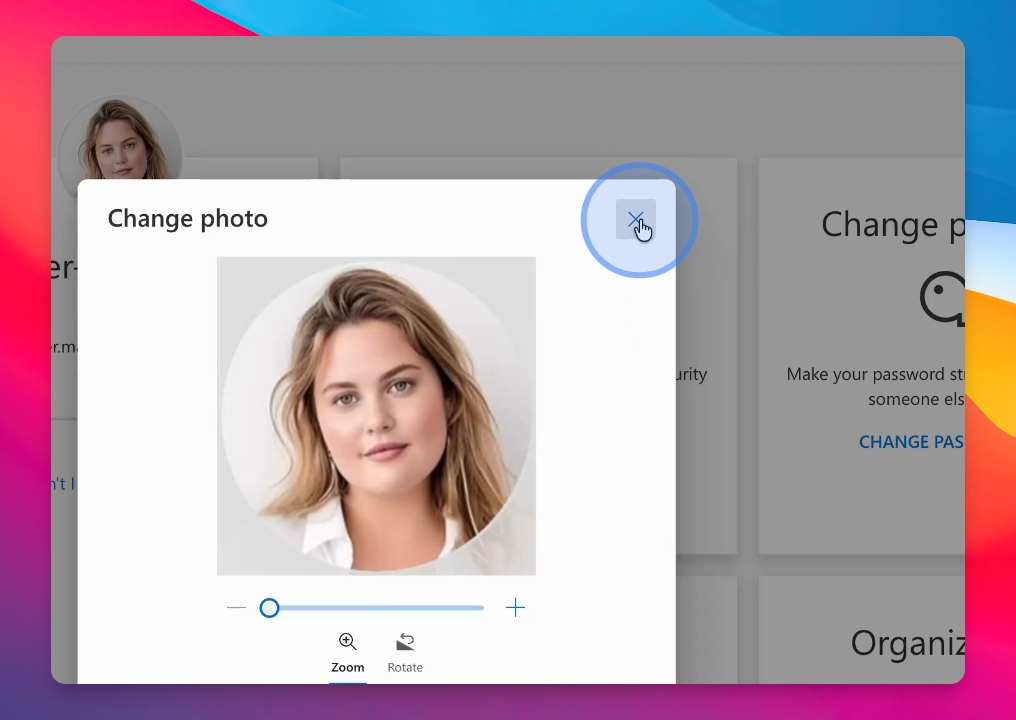Microsoft 365
First Access To Your Microsoft 365 Account and @university-365.com email
Access your Microsoft 365 account as a University 365 member.
Updated 1 week ago
TL;DR
All instructions are published on your University 365 Member Home Page university-365.com/member
Look for Microsoft 365 credentials sent to your personal email by University 365.
Type university365.com/mail or university365.com/outlook in your browser.
Go to university365.com/microsoft or university-365.com/m365apps to access all Microsoft 365 Apps included in your U365 Subscription.
When you're on the M365 Apps page, you can install the apps on up to 5 devices (PC/Mac, smartphones, tablets). Click the "Install Apps" button located at the top right of the page.
Go to university-365.com/m365account to Upload and save your profile photo in your Microsoft 365 account.
Let's Do It Together!
Step 1: Use Your M365 Credentials
Check your personal email for the Microsoft 365 credentials sent to you.
Use these credentials to log in to your Microsoft 365 account.
Step 2: Access Your Email
In your browser, type university-365.com/mail to access your email.
You can also use university-365.com/outlook for the same result.
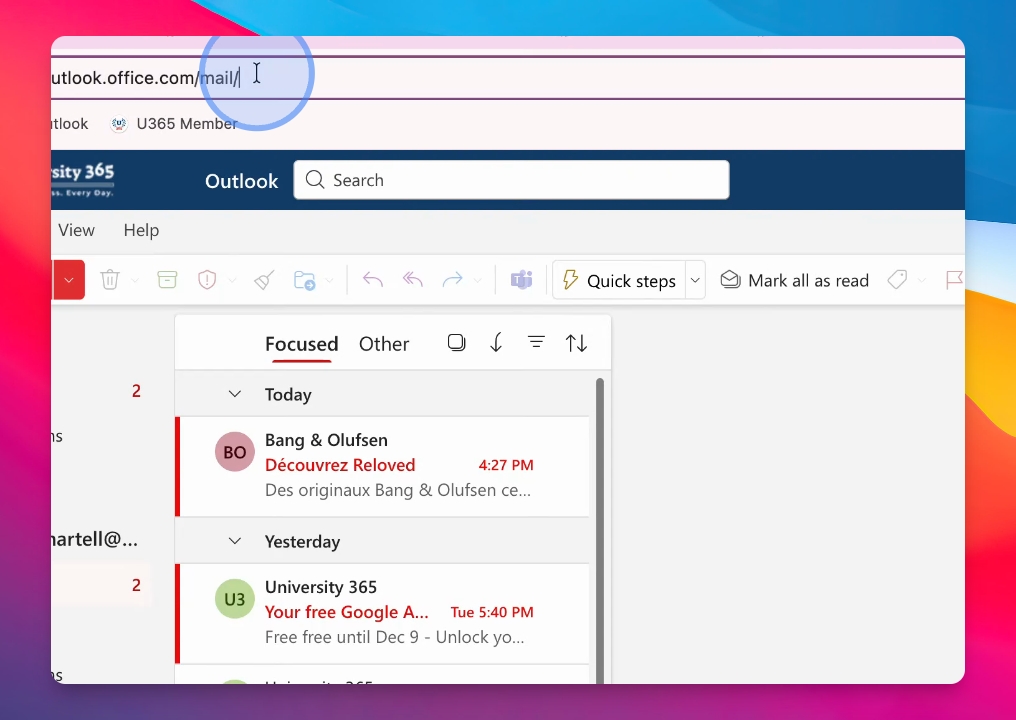
Step 3: Navigate to Microsoft Apps
Type university-365.com and then Microsoft to access the Microsoft Copilot dashboard.
Alternatively, you can use university-365.com/m365apps to reach the same page.
Step 4: Personalize Your Account
Go to university-365.com/m365account to personalize your Microsoft 365 account.
Upload a photo, resize it, and save the changes.
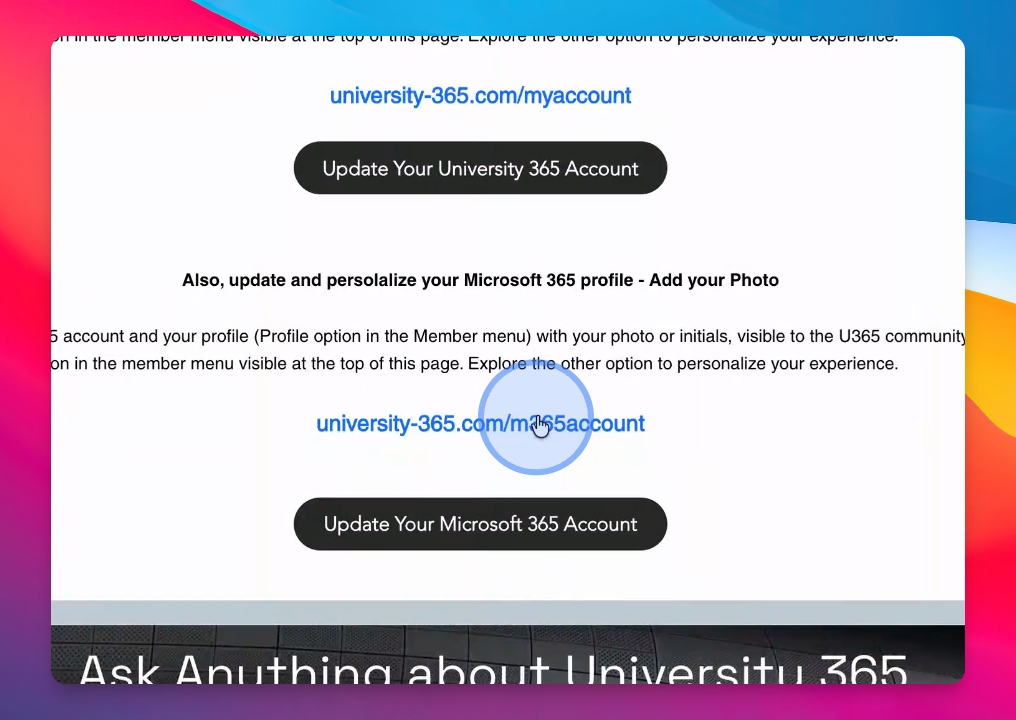
Step 5: Review Security Settings
Check your security info and review your recent activity for account security.
Make sure to update any privacy settings if necessary.