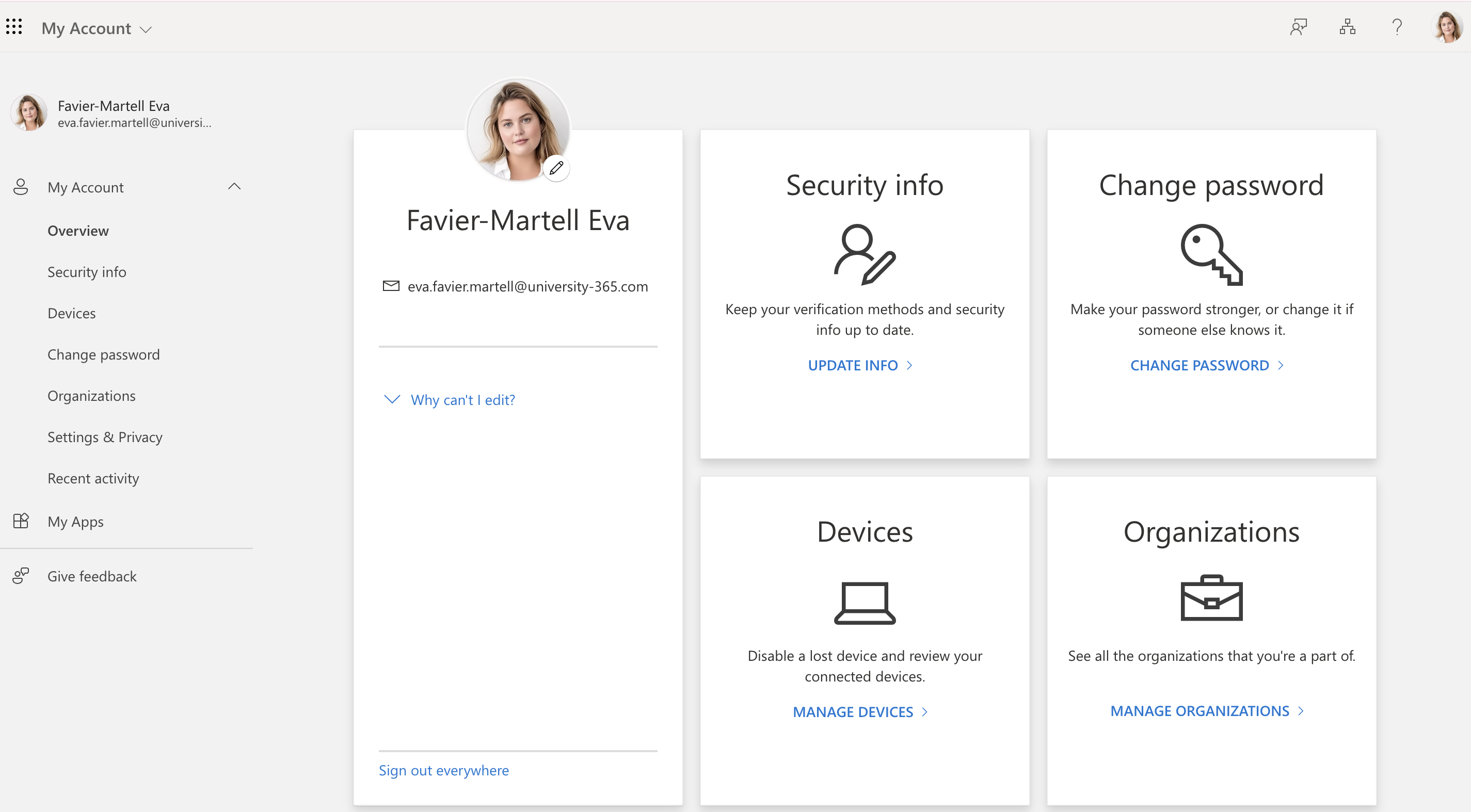Admission & Membership
You have 2 accounts (U365 & M365)
Every University 365 Member has 2 distinct Accounts. The first account is your Member's account on the university-365.com website. This is the U365 Account. Then if you upgrade to an INSIDER or SUPERHUMAN account and get your ID verified, University 365 grants you with a University e-mail address (yourname@university-365.com) on a Microsoft 365 Cloud service with license. This is your M365 Account. Don't confuse them!
Updated 2 weeks ago
Discover your 2 main Accounts at University 365
1 - Your U365 Account On the University 365 Website
Using your Personal e-mail address as the Login
As a Member of University 365, you registered on our university-365.com website using your personal email address (such as @gmail.com, @hotmail.com, or others). This account is your MEMBER account, which you use to log in to your University Member page university-365.com/member , access your Member Dashboard, check notifications, manage subscriptions, view enrolled programs, and communicate with our community. Since this account is linked to your private email, external to U365, you will always have access to our communications regardless of your membership status or the availability of your "University" email address (@university-365.com), which may be temporarily unavailable at times.
To manage your U365 University Account and the data we store about you in accordance with our Terms of Use and Privacy Policy, visit your Member Dashboard : university-365.com/mydashboard.
You'll be able to check, edit and update your U365:
Account (university-365.com/myaccount),
Profile (university-365.com/myprofile),
Addresses (university-365.com/myaddresses),
Subscriptions (university-365.com/mysubscriptions),
Programs (university-365.com/myprograms),
Bookings (university-365.com/mybookings),
Orders (university-365.com/myorders),
Wishlist (university-365.com/mywishlist),
Wallet (university-365.com/mywallet),
Notifications (university-365.com/mynotifications),
...and much more.
Your U365 Public Profile
University 365 gives you a Public Profile page that you can edit and personalize with a direct URL you can share with others and publish on your Linkedin Page or other Social Network.
Your Public Profile officially shows your Picture and backgriund photo ( you can edit right now), and your University Badges (ID Verified, SUPERHUMAN Member, M.Sc in IT, etc... for instance). You can both choose the text for your "About" and the URL extension for your page. To update your profile preference go to : Profile (university-365.com/myprofile).
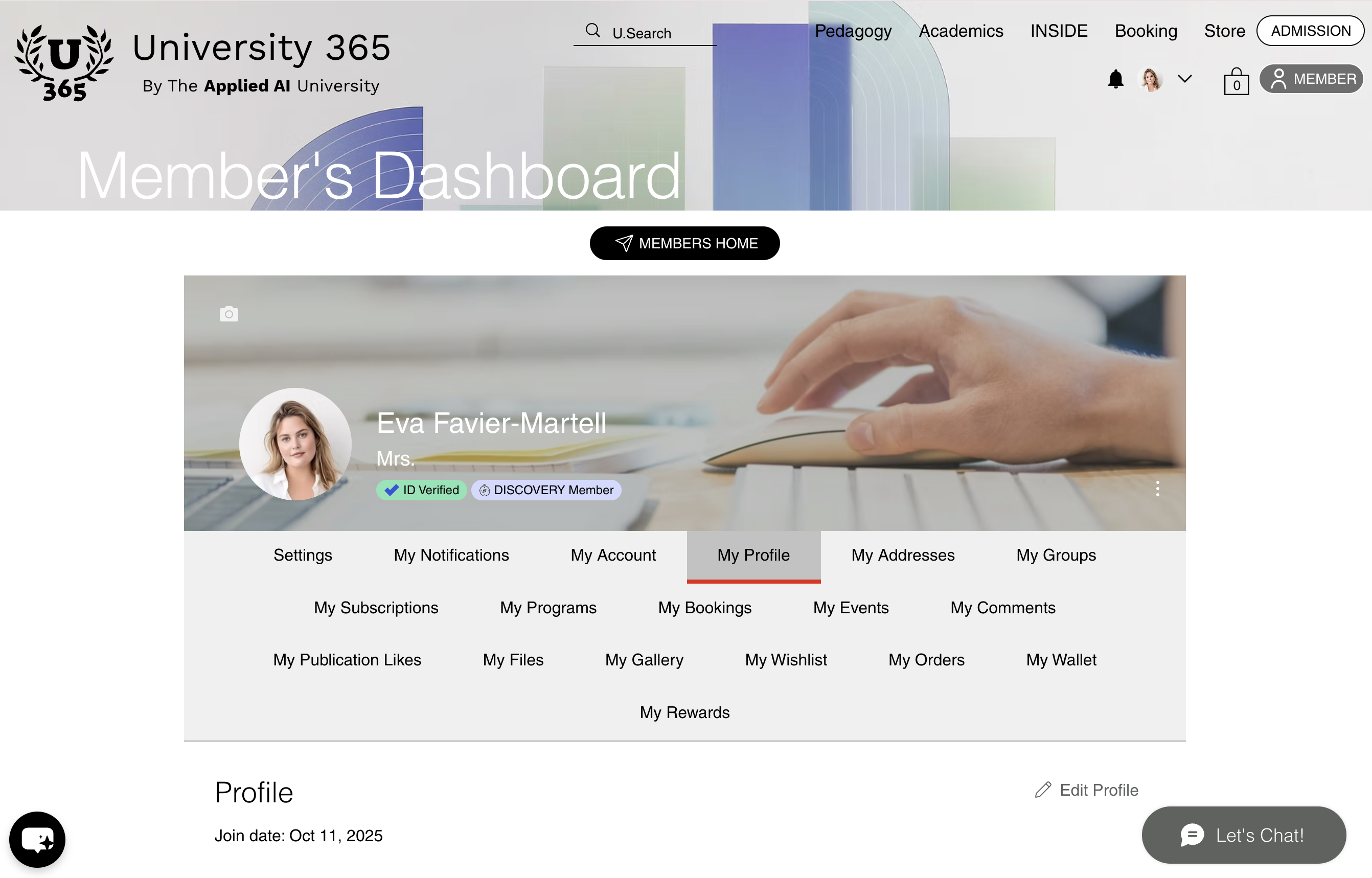
Your Public Profile displays your Picture, Background Picture, and your "About" section, which you can personalize using the "Edit Profile" option.
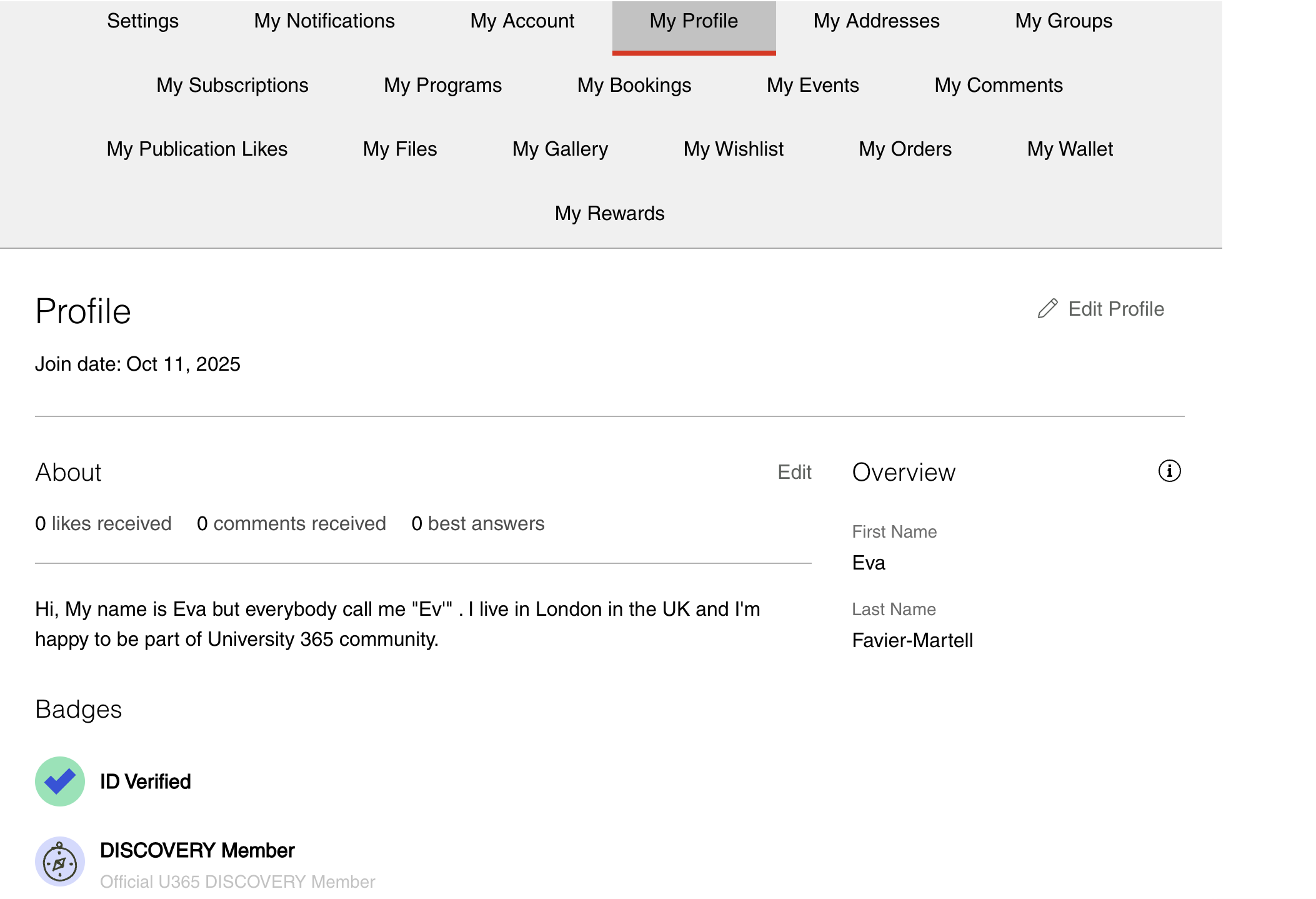
Your Public Profile has its own URL for direct access. You can share this link with others or on your social networks. The profile also automatically displays your University Badges as evidence of your achievements and qualifications.
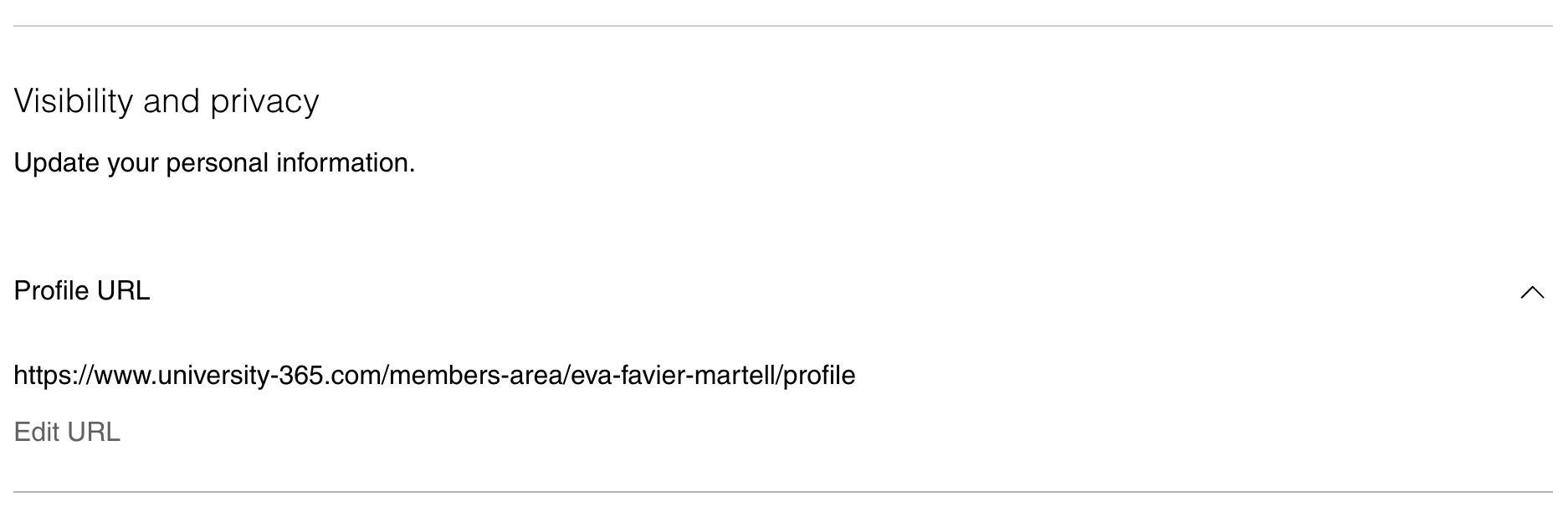
2 - Your M365 Account, On Microsoft 365
Using yourname@university-365.com as the Login
If you are an ID Verified INSIDER or SUPERHUMAN Member of University 365, you have access to a University e-mail account on the domain @university-365.com. That University e-mail grants you with a full Microsoft 365 License with Copilot, Microsoft 365 Applications, a Cloud storage on OneDrive and Sharepoint, and an unlimitted access to Microsoft Teams, plaus much more. For security and ethical reasons, this e-mail address can only be provided to ID verified members.
The @university-365.com account also grants you access to student discounts with our partners (Student Beans, Unidays, SheerID). Additionally, depending on your subscription level or enrollment program, you can use this @university-365.com address to access various academic services such as partner Libraries like ENI Editions, LinkedIn Learning, Coursera, AWS, and Cisco Networking Academy.
To access your M365 University e-mail @university-365.com, use Microsoft Outlook online, on desktop (PC or Mac) or on a smart device (Smartphone or Tablet). You can visit university-365.com/mail or university-365.com/outlook to reach your inbox.
Your M365 Public Profile
You have a Public profile for your Microsoft 365.com with your Photo you can edit here university-365.com/microsoftprofile or university-365.com/m365profile